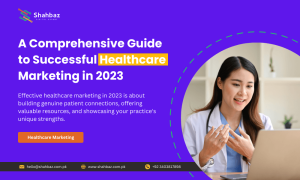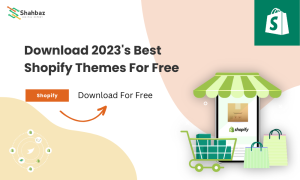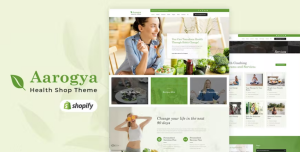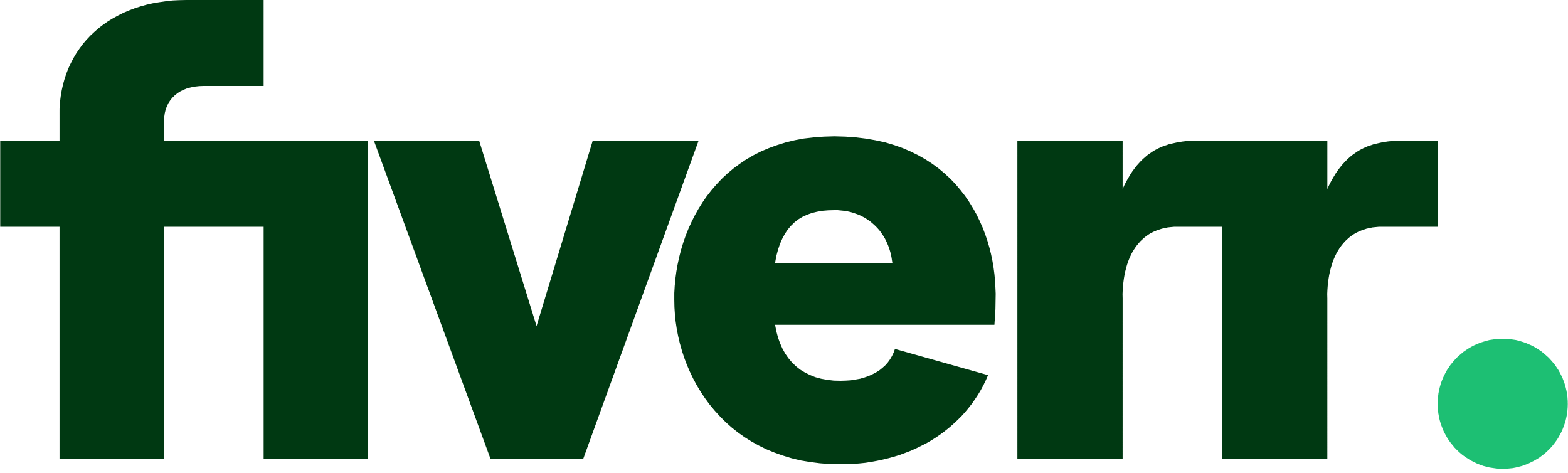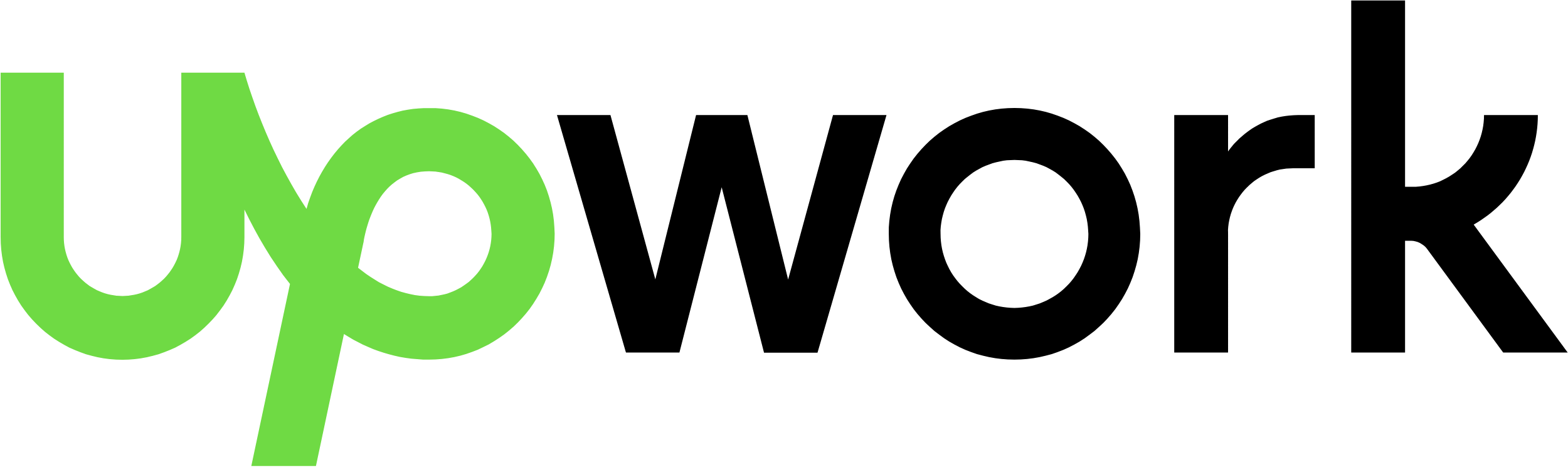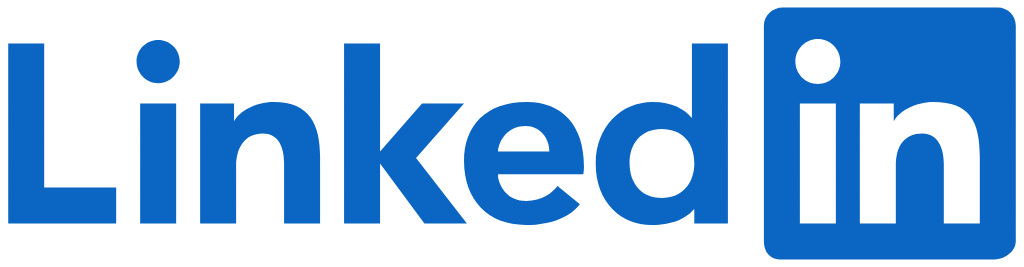A hyperlink, also known as a link, refers to a web page or resource that a user can click on to navigate to that resource. Hyperlinks are typically displayed as underlined, and images or buttons can also represent colored text. They can be added to web pages using the HTML <a> tag, with the href attribute specifying the URL of the resource to link to. For example, the following HTML code creates a hyperlink to the Google homepage:
<a href="https://www.google.com">Visit Google</a>Hyperlinks can be used to navigate within a single website or between different websites. They can also be used to download files, such as PDFs or images, or to open email programs to send messages to a specific email address.
Sure, here are a few more examples of how hyperlinks can be used:
Linking to a specific section of a web page: You can link to a specific section of a web page by using the id attribute on the section you want to link to, and then using the # symbol in the link's href attribute to reference that id. For example, if you have a section on a page with the id of "about", you can create a link to that section like this:<a href="#about">Learn more about us</a>And the corresponding section on the page:
<section id="about">
<h2>About Us</h2>
<p>We're a team of passionate individuals who love to create great products.</p>
</section>Opening a link in a new tab: By default, when a user clicks on a link, the linked resource will open in the same tab or window as the link. However, you can use the target attribute to specify that a link should open in a new tab or window. For example:
<a href="https://www.example.com" target="_blank">Visit Example.com</a>This will open the example.com website in a new tab.
- Linking to an email address: You can create a link that will open the user’s email program with the recipient’s email address and subject already filled in. For example:
<a href="mailto:info@example.com?subject=Inquiry">Email us</a>This will open the user’s email program with the recipient’s email address filled in as info@example.com and the subject as Inquiry
- Linking to a downloadable file: You can create a link that, when clicked, will download a file from the server. For example, you can use the following code to create a link that downloads a PDF file:
<a href="path/to/file.pdf" download>Download our brochure</a>This will download the file file.pdf from the server in the path/to directory when clicked.
These are just a few examples of how hyperlinks can be used, but there are many other ways to use them to create a rich and engaging user experience on a website.